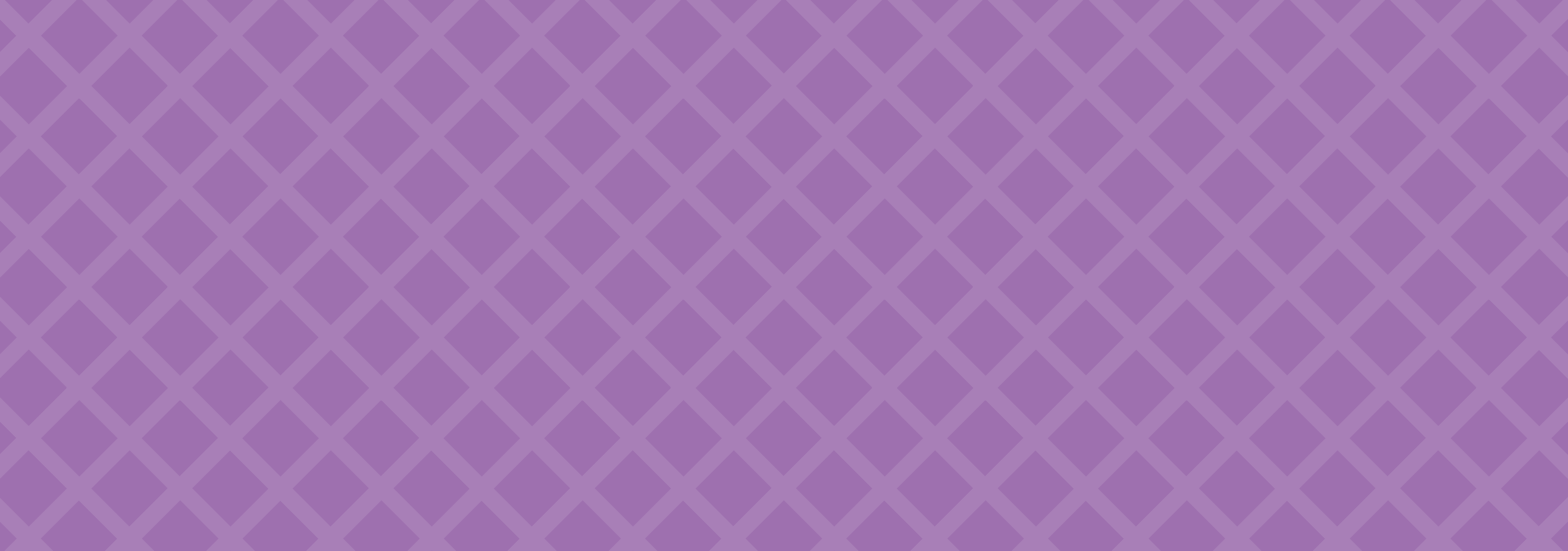Photo Restoration Project - Part 1
A long time ago, Katrina sent me some old photos of her family I could restore. Her parents have been helping me from afar for years and I really wanted to do something nice for them. Unfortunately my dad got much worse and I pretty much forgot about this project for quite some time.
But then I decided to visit Katrina in Orlando and we discussed having dinner with her parents and I remembered these photos. So I thought I would fix them up so I could present them as a gift in person.
The first and most important photo was from her parents wedding.
Old photo prints can fade over time due to UV light exposure. From what I understand, different colors fade at different rates and red/orange tones tend to be the least susceptible to this fading. Thankfully all of the color information is still there, it's just that the darks are not as dark and the lights are not as light. The dynamic range got squeezed like an accordion. However, if you do a levels adjustment on the red, blue, and green channels individually, you can unsqueeze the accordion and balance everything back to the way it was.
But you can't always save everything and there may be other damage that needs fixing. If something becomes pure white, there is no way to restore that detail. Thankfully I was able to use the new generative fill feature to bring back detail in the dress, the flowers, and the tuxedo shirt.
And because I hate front facing flash and how it makes colors look ugly and sterile, I may have also added a marble floor and pillars.
Next up was a photo of Anastasia, Katrina's mom, protesting Henry Kissinger on behalf of her home country of Greece. This suffered from the same color fading issues.
What made this one a little more tricky was an uneven fading. The left side had to be adjusted independently and the top was even more faded. I had to isolate the trees to bring back their color. And the protest signs were difficult to read, so I enhanced those as well.
Next we have this lovely photo of Anastasia tending to some house plants.
This photo was actually in decent shape. It lost a little contrast, had a little bit of fading, and her top retained almost no detail I could recover. Recovering accurate skin tones is probably one of the most important skills I learned when restoring these photos. I wanted to keep that filmic look of the era while avoiding making people look jaundiced or pale. Lightroom's new masking feature that let's you isolate every aspect of the people it detects in a photo. This made fixing skin tones much easier. I could isolate just her face or her lips or her hair or her eyes and make precise individual adjustments. This process could have taken a great deal longer without this feature. But, I brought back proper contrast and color, added a little bit of detail to her top with gen fill, and hopefully got fairly accurate skin tones as well.
Next up, forward facing flash strikes again in a photo of Mike and Anastasia during Christmas.
Film did not do well in low light. If it was indoors and nighttime, you pretty much had no choice but to use flash. But a flash is a very small, bright light source and this causes a very unflattering result on humans. Today we have much more powerful flashes with rotating heads. We can bounce the light into the ceiling or off a wall and increase the size of the light source to get a more flattering result.
In this photo I wasn't able to do much, so I just balanced the skin tones and brought out some hidden detail and called it a day. It's still a lovely memory and thankfully film has such character that it negates a lot of the unflattering aspects of direct flash.
Next up is some cuteness...
A big priority when editing photos is to make sure the subjects are the star of the photo. And in this one their faces were a bit obscured in shadow. There was also a lot of haze in the background hiding the beautiful vista. Not to mention when I cleared that haze, there was this super faint hint of something in the sky. I can't tell if it was a rainbow, but I decided to believe it was a rainbow. The only thing that I am still struggling with, and this seems to be common with a lot of old photos, is green. Getting a good, saturated, natural green to look right has been very difficult. Everything I try ends up looking toxic or fake. The only thing that ends up looking right with the rest of the photo is more of a yellow-y brown. It's something I'll have to work on as I learn, but as long as the overall photo looks balanced and natural, I'm okay with not perfectly nailing the greens.
Up next we have a lovely scene on a Greek dock...
As far as editing goes, this was pretty basic. I just undid the fading, adjusted the skin tones, replaced the blown-out sky, and made the colors pop. But I think this is actually one of my favorite before and after shots. I just love how such a simple fix brought this scene to life.
A new car is a big deal and Anastasia looks so proud here...
This image has another common issue in addition to the typical fading of colors. It has a yellowish orange color cast. This could have been an issue with the film used or the development process or a chemical reaction on the print. A color cast is a lot like looking through colored glasses. It's like a translucent color material was put on top of the image. This can be a little trickier to deal with, but if you know your color theory, you might already know the solution. Blue is the opposite of yellow/orange on the color wheel, so if you introduce blue to the image it should balance out. Also, add a sky if it was missing.
Next up we have a landscaping project...
This one wasn't too tricky, but there was one interesting issue I had to address. All light has a color temperature. Daylight has a temperature of around 5500K. But the inside of the garage was being lit by reflected light and so that light took on the color temperature of the things it was bouncing off of. So I had to mask out the people and the car and address the color temperature inside the garage to make everything look balanced. Also, the green fought me hard on this one. And with the theme of this picture being plants, I felt I really needed to find a tone that worked. I think I finally got there, but I spent way too much time in the color picker doing trial and error of green tones. Also, new sky.
With this next one I actually did a pretty thorough explanation of how I edited it. But this was probably my favorite puzzle to solve from this collection of photos.
I'll do the abridged explanation...
The physical photograph was printed on a paper with a very heavy texture. And when it was scanned, the light from the scanner bounced off that texture and created a pattern of unwanted highlights.
I was worried this was impossible to fix and I almost gave up on this photo. But after one final Google search I discovered something called "Fast Fourier Transform." It's a mathematical formula that can be used to detect patterns. And the image editing software Affinity Photo, just so happens to have a filter called FFT denoise that helps you remove unwanted patterns from scanned photos.
And thanks to that filter, I was able to remove a substantial amount of that pattern...
Then I did my standard clean up techniques...
Oh, and I decided to try learning how to colorize.
Photoshop has a new set of experimental filters and a colorization tool is one of them. It is not great yet, but it is a great starting place. Instead of having to hand paint every single thing in the photo, Photoshop gave me a base to work with and I could take it from there with traditional techniques.
That's all I have the energy for today, but there are a bunch of cool restorations to talk about. Hopefully you all find this interesting. It was such a great gift to give to Katrina's parents. And spending that time with them and making them happy felt like I was with my own parents again. So we all got a gift in that wonderful evening.
Part 2 coming as soon as I have the energy!
Part 2: The Grand Peaks of Boca Raton
Next up we have these two very serious youngins who are now less young.
I loved the tone of this photo. Not quite sepia, not quite black and white. This is a really well done photo, even for modern times. The lighting is wonderful and I love the posing and environment. I would be proud to have taken this photo even today. The eyes are so beautiful and haunting.
This mostly needed clean up work. I had to fix some physical damage and I spent a long time with the remove tool getting rid of specks. You would not believe how much of restoration is just zapping specks. I had to convert it to black and white and then manually add that cool tone back but I'm pretty sure I got it to where it was without all of that... speckitude.
This is Katrina's grandpa sporting a mustache he didn't know would be regrettable later in life. For his sake, we'll call it "The Chaplin."
I wanted to preserve the look of this being a physical photograph with edges, so I didn't crop. I kept the sepia-like tonality as well. But when I fixed the contrast and exposure, there was a very rough and uneven texture.
None of my normal techniques could eliminate this texture without sacrificing a lot of detail and blurring the image. Since the image was already soft, I was having trouble figuring out what to do.
Then I thought about Imagenomic Portraiture, which is a high end skin retouching filter. While it can be used to obliterate pores and create unrealistically smooth skin, its actual intended use is to reduce detail caused by modern optics and high megapixel sensors.
While skin isn't supposed to be featureless porcelain, we typically don't notice one another's vellus hairs and pores. But the immense detail caused by modern cameras can make pores look like canyons and vellus hairs look like beards. So you use skin smoothing techniques (sometimes called frequency separation) to turn down the volume on that detail just in the spots where the camera picked up on detail that our eyes typically wouldn't see. And selectively removing detail was exactly what I needed.
So... what if I used that skin smoothing filter on the entire photograph instead of just the skin? Perhaps that would keep the desired detail and get rid of that nasty texture.
Much better, but now the photo looks a bit too... smooth.
Let's add some grain to give it proper looking texture. It will look much more uniform than that ugliness from before.
I think that looks about is good as it can. Let's see the finished product.
Also, Katrina isn't wild about her grandpa's mustache. I guess she isn't a fan of Charlie Chaplin or something. So I decided to fix that as well.
That is one handsome grandpa.
I'd also like to thank Imagenomic for helping me with this photo and several others with this same issue. Their filter is quite expensive and I couldn't afford it. The deadline to finish these photos was coming quick and so I emailed them and asked if I could get the Black Friday discount despite missing the sale by a few days. I explained I was a disabled photographer and that I was working on a gift for my best friend's parents who I was meeting for the first time. Ani, in customer service, asked if I could verify my disability. I thought maybe she was going to use that to convince her manager to give me the 30% discount.
I got a reply the very next day and it included a discount...
For 100% off.
It was like a proper Christmas miracle.
I legit cried.
I made sure to send her the finished before/after photos and thanked her for helping me with my gift.
Manfrotto could learn a thing or two from Imagenomic.
I don't know how to thank Ani and Imagenomic, so I will give my honest review of their product to show my gratitude.
I truly believe Portraiture does nearly as good of a job at skin retouching in just a few seconds as manual retouching/frequency separation—which can take over an hour per photo. This isn't some dinky Facetune app. You get professional results in just a few clicks. It is basically an accessibility tool for me due to how much energy it saves. It's subtle but effective and as long as it is not abused, it creates beautiful natural realistically textured skin minus harsh detail. If you take high resolution photographs of people's faces, I highly recommend it.
And it is also pretty great at removing gnarly texture from old photos too.
Thank you for being cool as heck, Imagenomic.
Next we have a photo of Katrina's dad in a costume from a school play.
Apparently, Greek schools were fine handing out giant daggers to young children in those days.
This photo is actually in decent shape. All of the detail in the sky was lost though. It has a color cast and looks a bit underexposed.
This also looked like it might be a good candidate for colorization. Not every photo is and it can take some trial and error to figure out which photos are suitable for this process.
I'm afraid this is not a one click solution yet. Photoshop's new neural filters are still a bit of a hot mess and colorize is no different. But if you can get past the quirky interface, it can do a lot of the heavy lifting.
And with a little cleanup, I am pretty happy with the results.
Funny story... I prepared a layered PSD of this color version. I thought it would be cool to correct the costume to the proper colors when I showed it to Katrina's dad. I isolated the hat and the sleeves and could instantly turn them any color. It was going to be like a cool Photoshop magic trick right before his eyes.
When the time came, after being blown away by the restoration, I asked him what colors everything should be.
He sat and thought for a second.
"Hell, I don't remember! Looks great how it is!"
So we stuck with blue. He was plenty impressed without my cool magic trick though.
I can't remember who this was, so I've just been calling her "old lady with a stick."
This photo was not just faded, it also had a very severe color cast. And once I removed all of the fading, it still felt like there was a layer of yellow on top of all the colors.
So, the opposite color of yellow is blue. Let's open up the color balance tool and see if shifting yellow to blue helps.
Looks like there is something to that "color science" stuff after all.
Repeat that with the shadows and highlights and then do the typical adjustments as with any photo and you end up with this.
That's a really good stick. I know several doggos who would be so jealous right now.
So, what do you do if the photo isn't really in need of much but you still want to impress with the before and after?
A good rule of thumb is to remove any distractions and make sure the subjects are the star of the photo. In this case, that road is bugging me. And I don't care for all of those people in the background.
That is some rad 80s fashion. Though I'm pretty sure this is the 90s. Sometimes fashion takes a bit to saturate into a new decade I guess.
This photo was probably the most faded of the bunch.
But we know that is a simple fix with a levels adjustment of each color channel. However, this might be a good opportunity to show a super fast way to almost instantly remove this kind of fading. If you have an old photo that has turned red and you don't feel like dialing it in manually, you can open up the curves tool and hit the options button.
Hit the "Enhance Per Channel Contrast" and it will automatically fix most of the fading. Not adjusting each channel manually can cause you to lose some detail in the brightest and darkest areas, but if you have a bunch of old photos to get through and "good enough" is good enough, you can create this as an action and fix fading at hyperspeed. With one click I was able to do this.
This is an acceptable result.
But if you take the time and care and do it the old fashioned way, you can get something more like this.
Requires more than one click, but I think it is worth it if you aren't in a huge hurry.
This next photo confused me at first. I thought there was a lake behind them. And when I started to restore the photo something was bothering me about that damned lake.
It finally dawned on me they were actually in front of a giant waterfall. Niagara, to be exact. There was one spot in the waterfall that wasn't completely blown out and I was able to bring back detail in that section of the waterfall.
And based on that tiny section, I was able to use that as a reference to rebuild the entire waterfall using various techniques. I did generative fill and cloning and dodging and burning and anything else I could think of.
And eventually, Niagara revealed itself.
This one might be my favorite of the bunch. When I really get to flex my artistic muscles and I get a decent result, you can't beat that sense of accomplishment.
Katrina's grandmother came for a visit.
Nothing too special with this one. Fixed the colors and added back in a sky. It seemed like it was near sunset, so I chose an orangy sunset sky.
What I didn't realize is the sky I added included mountains in the distance. And when Katrina saw this she asked why Boca Raton suddenly had a mountain range.
I was embarrassed for missing that detail, but she actually thought it was funny and insisted the mountains stay. Her parents both laughed and concurred.
I couldn't help but be reminded of this tweet...
And I couldn't help myself...
I am become God, creator of Floridian mountains.
That is all the photos Tumblr will allow me to add to this post. But there are still a handful of cool restorations left.
So...
To Be Concluded in Part 3!
Photo Restoration Part 3: Dealing with Dongs
I think a major theme of Part 3 is going to be "direct flash is my arch nemesis" with a touch of "you can't save every photo."
Here we have a group shot taken with direct flash... my arch nemesis.
The flash got nearly everyone but there was a drastic falloff of light for the girl on the left. Beyond that, everyone's skin tones were wildly inconsistent because they were either closer or farther from the light source. And in these situations, you just have to dig in and and start fixing faces one by one.
With the new people selection tool, Lightroom will detect every single person in this photograph and let me adjust them individually. It can separate hair, face, lips, skin, and clothing. And if the photo is zoomed enough, you can even adjust the whites of the eyes and the iris individually.
That facial sunburn you see is Lightroom detecting her face and letting me adjust it in isolation.
-----------------------------
There is an expression "God is in the details."
Due to being a heathen, I've been meaning to find a new expression that means roughly the same thing. Let me workshop a few ideas right quick...
- Micromanaging pixels delivers a superior cumulative result.
- Your deity of choice resides in the numerous small adjustments that deliver a superior end product.
- Obsessing over things people may not notice makes things more gooder.
I'm sure I'll figure it out.
Basically it means if you do a bunch of tiny things they will add up to create a big overall effect.
So, you may not even notice the sunlight is bouncing off the green grass and turning all the metal on the swingset green. But when I take that reflected green light away from the metal it just makes a little more sense to the brain.
And you may not have noticed that the detail in the flower on Katrina's head was completely gone, but your brain just feels a little more satisfied when it is restored.
Okay, how about this...
"Attention to detail makes the brain go tingle."
It almost rhymes and everything!
Alright, fine. God can stay in the details.
-----------------------------
Sometimes the best thing you can do for a photo is make sure that people can see the thing. If there is a thing that really needs to be seen, you have to crank up whatever dials you have at your disposal to make it the star of the photo. And in this case, the star is Grandma's giant hand-made doily...
That's a fine looking D.O.U.S. (Doily of Unusual Size).
All of that intricate detail is still in the photo. It's just a bit lost and needs to be found. The clarity and texture sliders in Lightroom are great for enhancing small details without getting those crunchy artifacts sharpening filters can manifest.
-----------------------------
Distractions!
Avoiding distractions is probably one of the most important aspects of photography and photo editing. And in this photo we have a giant car sized distraction.
With the car, this photo becomes dated. The make and model and year of that car give away a time period when everything else in the photo is almost timeless. So, removing the car seems like the best thing to do for this photo.
In the past, I probably would have employed a mixture of techniques to delete the car. Cloning, content aware fill, the patch tool—I would have found places in other spots of the photo that looked similar to that spot in the photo and just massaged it until it looked correct. A very tedious and time consuming process.
Or I would have cropped the photo if I was tired.
But with Adobe's new generative fill, I can just circle the car and hit a button. And it does an incredible job of filling in that space with perfectly matched dirt and rocks and shrubbery.
Now the photo looks like it could have been taken in the 40s or 50s or 60s.
-----------------------------
My nemesis is back. Back with a vengeance.
Direct flash, you are killing me.
Sometimes you have to accept that you cannot get the image to where you wish it could be and focus on what you can do to improve it. Identify the major issues and then problem solve how you can mitigate them.
The big issues in this photo...
- Overexposed.
- Skin tones are wildly varied due to distance from light.
- Hard shadows that are very distracting.
- Bright background causing poor subject separation.
- That lady's giant hair.
And a bonus issue that only lives in my mind...
The flash overpowered the light on the right hand side and it doesn't look like it is turned on.
So, I reduced the overall exposure, evened out all of the skin tone issues one face at a time, reduced the background exposure, and I did my best to eliminate those distracting hard shadows.
Unfortunately, the woman on the left had dark hair that was mixing with the shadow and I had a very hard time differentiating what was hair and shadow.
I tried many different techniques to make her beautifully 80s large ball of hair look like it had a natural edge, but I just couldn't make it work with the energy I had.
But did you see the light? LOOK AT THE LIGHT!
So, yeah... I couldn't completely fix this photo, but I could make the light more light-y.
-----------------------------
Well, poop.
Direct flash.
Again.
In this photo the main issue is loss of detail due to overexposure. The light in the windows and the light in the white clothing was too intense and blew out to pure white. In the past there wasn't actually much that could be done about this. But with the magic of generative fill, this can be addressed.
Am I talking too much about generative fill? IT IS JUST SO HELPFUL, OKAY?
So I went around to each little patch of window and asked Photoshop to just fill it with general shrubbery. But I also went in on the dress and the flower crown and asked Photoshop to fill that in with a texture.
-----------------------------
Here we have a Greek castle or fort or... ancient structure.
This one was fairly straightforward. But there was no sky detail at all and there was a haze toward the top of the castle. Lightroom has a relatively new slider called "dehaze" and I thought, "maybe I should try that." And... it totally worked! Always happy when something does what it says on the tin.
Photoshop also has a newer feature that automatically inserts a new sky. And because everything needs to be monetized, if you want access to additional skies you have to buy a sky bundle. Before you know it they will be selling subscriptions to skies. Perhaps a sky-of-the-month club.
Thankfully the feature also lets you import your own skies, so one day I am going to sort through every interesting sky I have ever photographed to avoid all of this buy-a-sky malarky.
-----------------------------
Next up we have an adorable family outing that was tarnished by some lewd graffiti.
There is always some dick drawing dicks to dick up your photographs.
Thankfully this is an easy job for content aware fill.
Did you think I was going to say generative fill? Because I am in love with generative fill and want to marry it?
Generative fill can take ~20 seconds to do its thing and I usually reserve it for more complicated tasks. Content aware fill is actually a very powerful way to remove simple things from photos and works nearly instantly.
Though I wonder if this tool was really "aware" of what it was covering up.
But then a little devil on my shoulder influenced me to go another way with this photo.
Photoshop can erase, but it can also... create!
Did you find all 6?
I originally meant to send this to Katrina as a prank. But I accidentally sent it to my Aunt Denise instead.
Thankfully my aunt is very cool and maybe a little oblivious to penis graffiti.
And then I had to tell Katrina that I sent the prank to my aunt instead of her.
And I'm pretty sure she is laughing *at* me and not *with* me, but as long as people are laughing I am happy.
Also, I think autocorrect changed bonafide from bonerfide and ruined Katrina’s amazing pun. Apple is just killing all of our jokes.
-----------------------------
Distractions! Again!
One of the core teachings in any beginner photography class is to minimize distractions and draw attention towards your subject. And I just felt this scene was very busy and drew attention away.
So, I deleted half of the people.
Am I... am I Thanos?
-----------------------------
Last photo!
This is probably the stereotypical image people think of when it comes to photo restoration. It has all of the classic photo trauma. Torn edges, a giant crease, washed out contrast.
We can rebuild it! We have the technology!
The only thing I couldn't fix was that nobody had eyeballs. There were just blank voids where their eyes should be.
And I wondered to myself, "Perhaps A.I. has become advanced enough to restore these folks' eyeballs."
Ummmmm...
Errrrrrrr...
You know what... the voids were fine.
So, that is the end of this photo restoration journey. I hope you found this interesting. If you want to see all of the before and after photos, I made a Flickr gallery here. There is a small icon at the top of the page that looks like a computer monitor with a play button inside—that is the slideshow function which makes it very easy to flip back and forth.
And if you are in need of restoration services please feel free to send me a message. Just know that not every photo is a good candidate—though most photos can be improved to some degree.